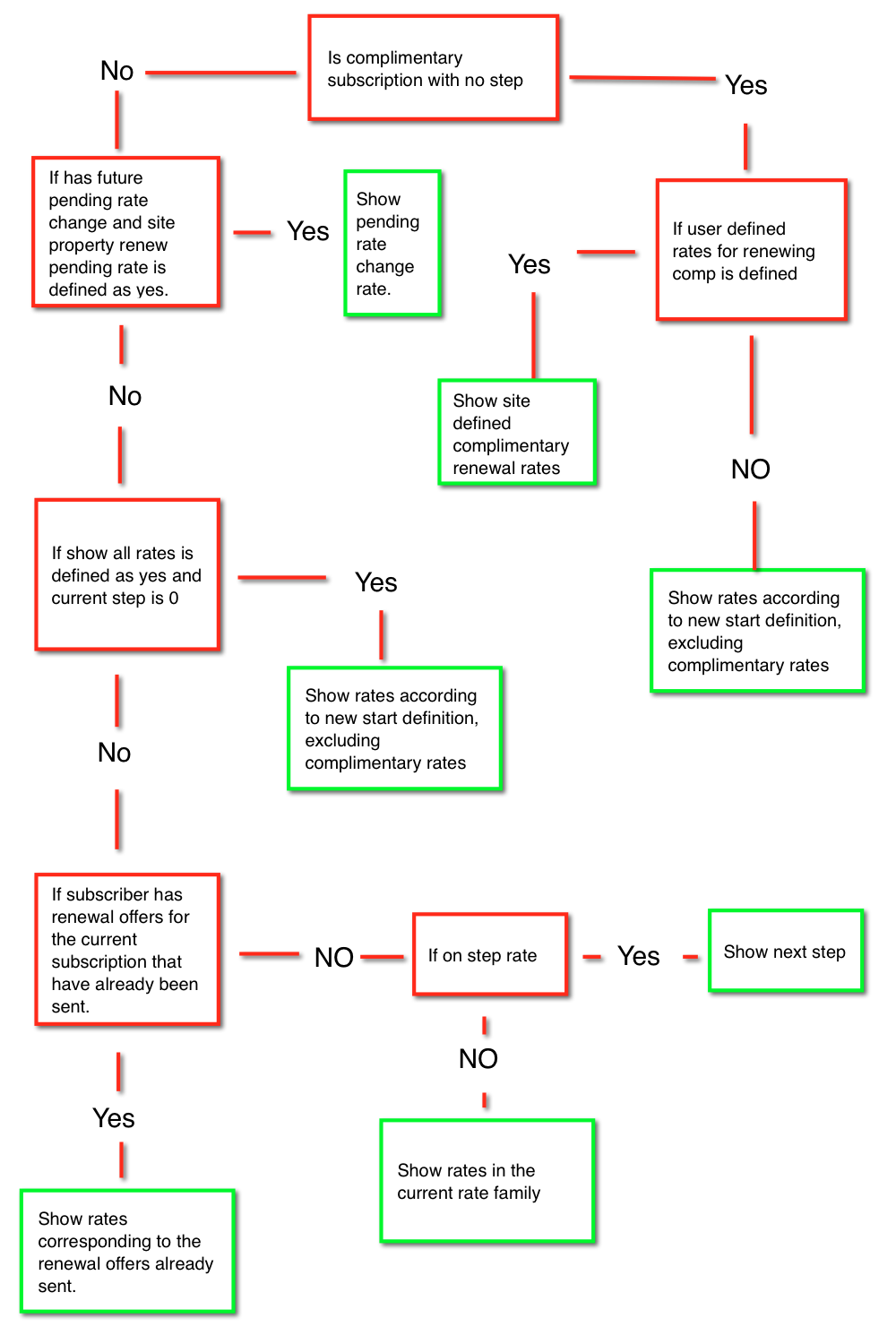
Dashboard
The dashboard page contains all the information pertaining to subscriptions, along with transactions for the subscriber logged into the SSM. This document will describe the different subscriber tasks that can be done via the dashboard.
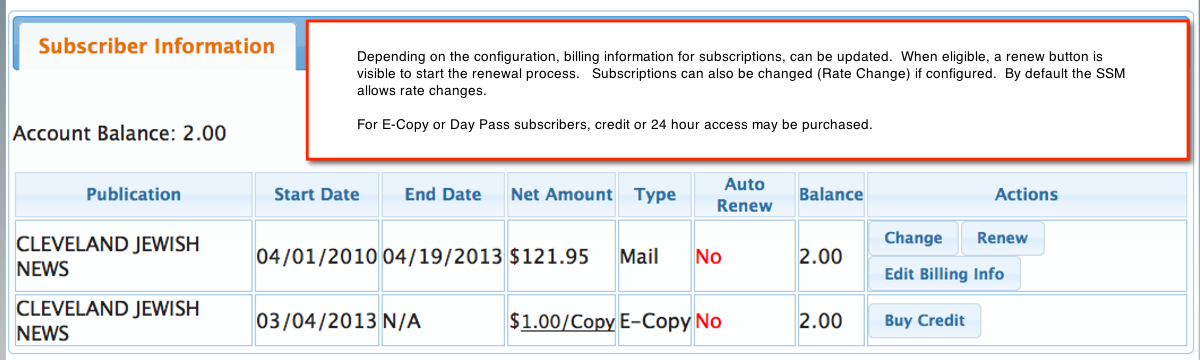
Change Subscription
Changing a subscription in the SSM is the exact same transaction as changing a subscription in the Newzware Customer Service screen. The transaction produced is a rate change. The rates shown to the user follow the same rules as the new start page. To review how rates are shown, please see New Rate Configuration. Once the change is completed, the transaction is pending. Once calculate draw is performed for that date and edition, the transaction will be processed and the subscriber moved to the new rate. The user will not see the option to change their subscription after the process completes. The button is hidden and will NOT be shown again until the transaction is processed. If there is NO draw on the current subscription, the change is done to the current subscription frame and NO transaction processing is required. Only when there is draw already processed for the subscription is the rate change transaction created. The transaction will appear normally under the Customer Service screen's transaction tab, the same as it would if processed by a customer service clerk.
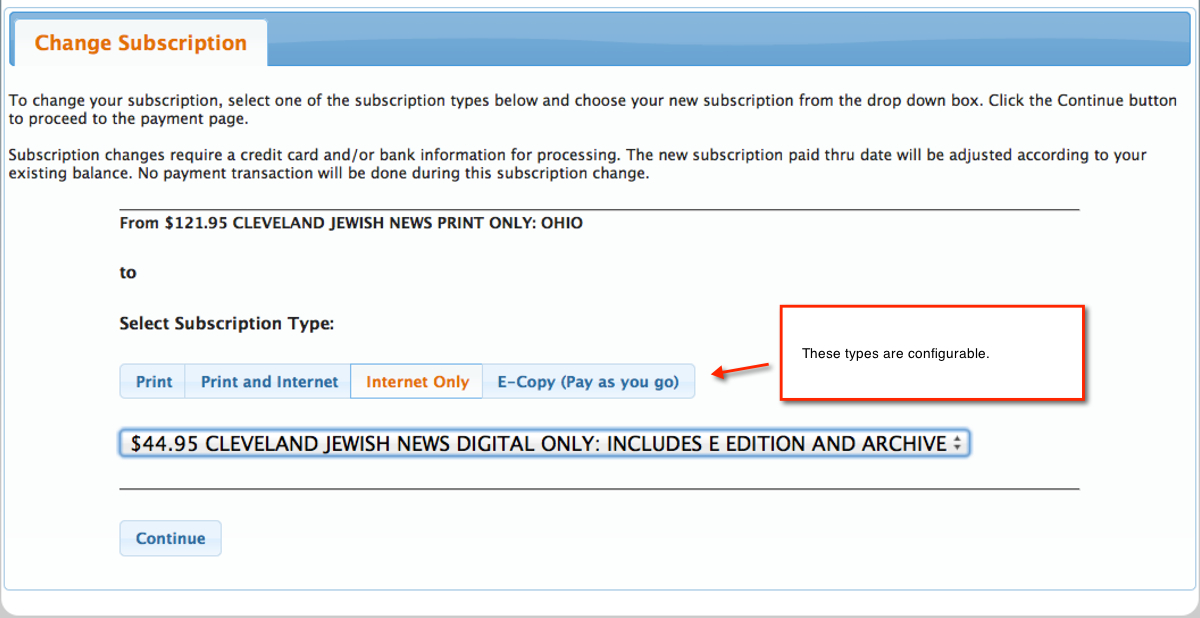
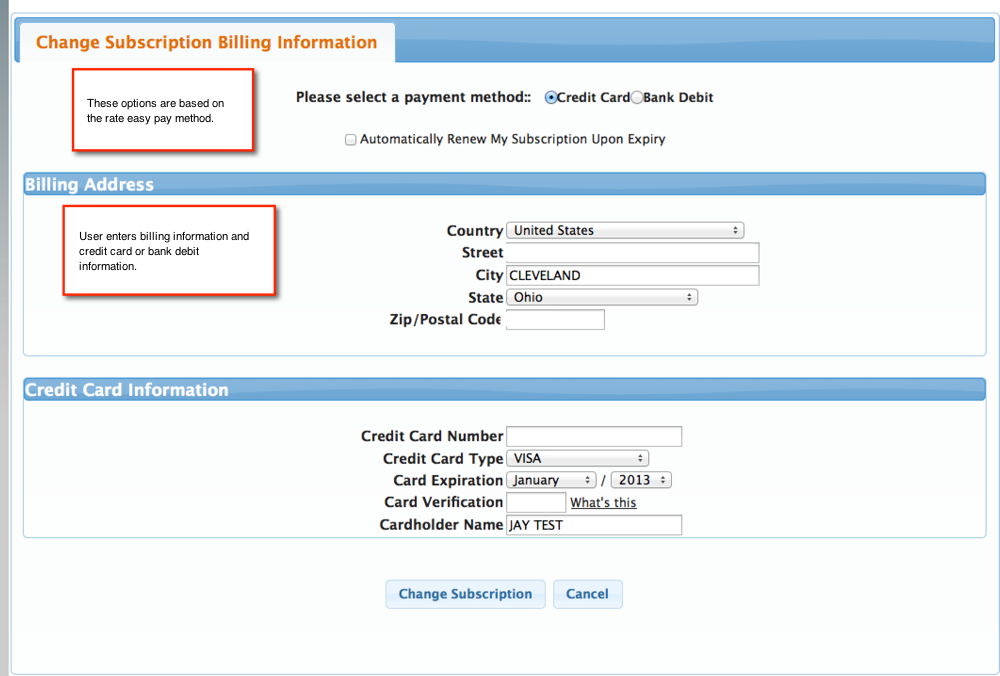
Renew Subscription
Renewing a subscription via the SSM is a bit different. The following is for SSM releases prior to July, 2013. The rates that are shown are taken from the renewal notice history for the subscriber. The same options a subscriber is mailed in their renewal notice are the same options the user will see online. If no renewal history is present for the subscriber logged into the SSM, the current retail rate's family are shown (Those belonging to the currently subscribed rate). The renewal payment screen is similar to the change subscription payment screen, but has additional fields for gratuity and nie donation if configured in the site configuration. The payment options are derived the same way as a new start. For more information, see New Rate Configuration.
For SSM releases after July, 2013 the following decision tree illustrates the logic for displaying renewal rates. Site configuration properties help determine which rates are shown.
The green boxes represent the final outcome of the decision tree.
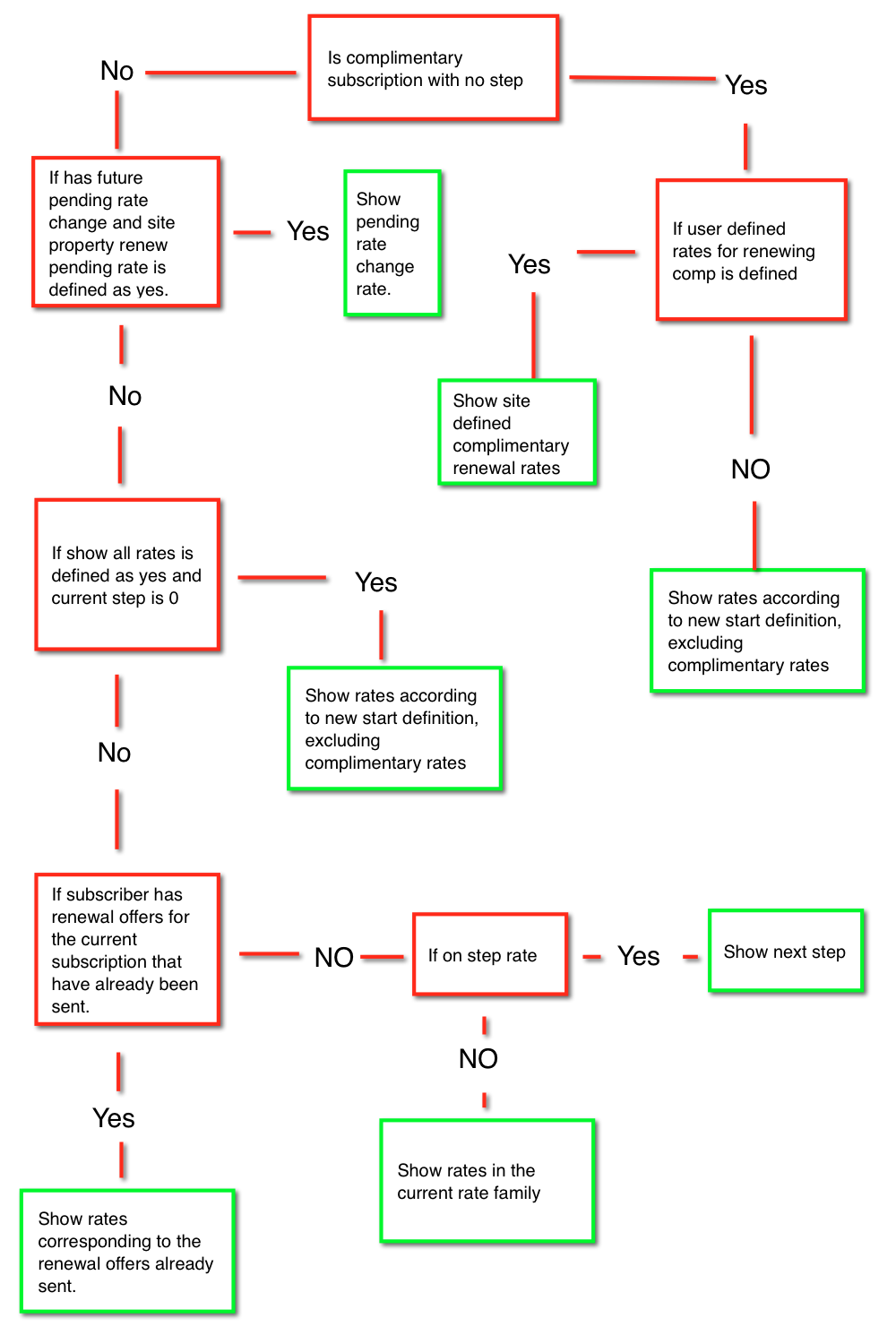
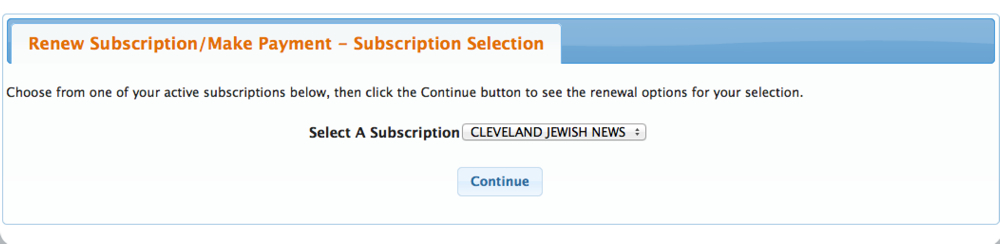
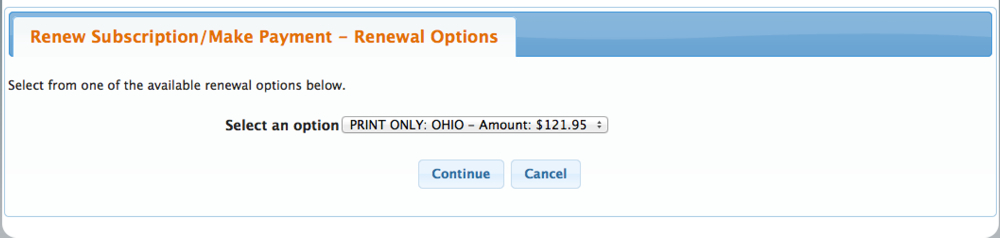
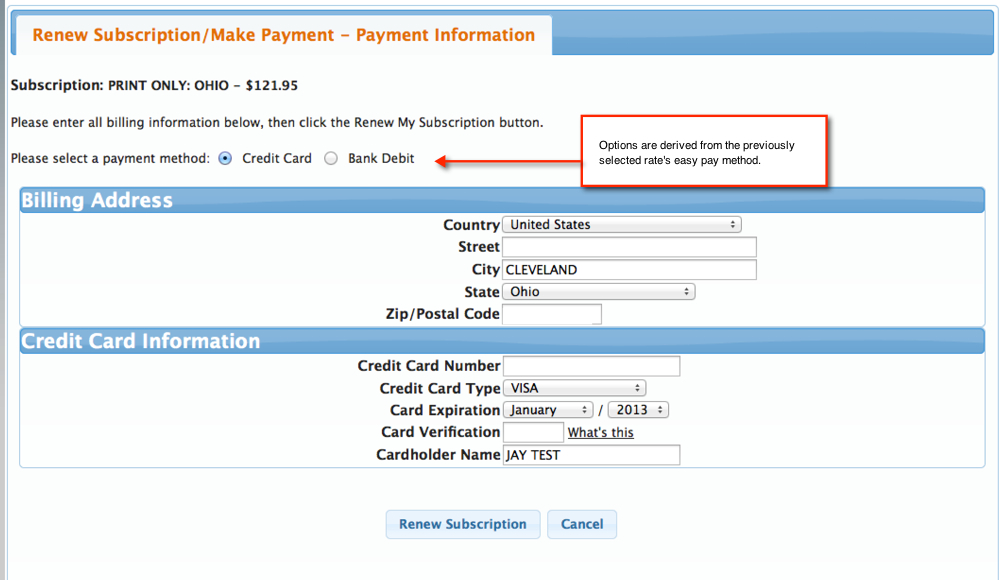
Both changing a subscription and renewing a subscription require payment information to be entered and depending on the rate's easy pay method, the payment will be staged or processed immediately. If sites are using a real time credit card processor, then one time payments are processed immediately. For recurring subscriptions, the payment information is staged and the Easy Pay Process will charge the subscriber the next time the subscriber is up for payment. All bank debit payment types are staged. Real time bank debit transactions are not supported by Newzware at this time.
E-Copy/Day Pass Purchases
E-Copy and Day Pass purchases can be made through the SSM if that module has been purchased. See the Newzware E-Pass Overview for more information regarding this module. The purchase screen is below when a subscriber has an E-Pass subscription.
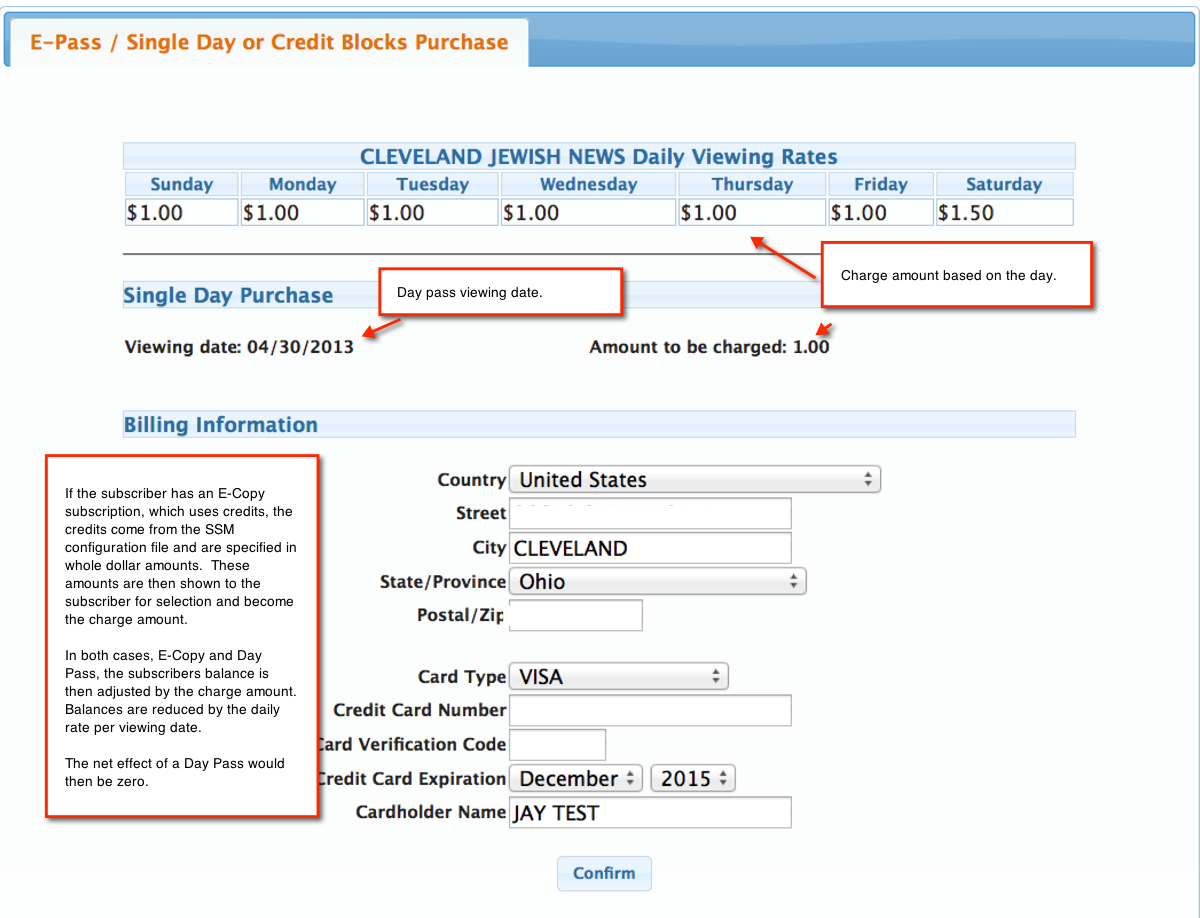
Update Billing Information
Billing information can also be updated. This is off by default. When on, the button will appear adjacent to the subscription in the table. Because billing information is specific to a subscription, multiple subscriptions would require each to be updated. The credit card or bank debit information, however, is universal for all subscriptions. Only the address is unique to a subscription.
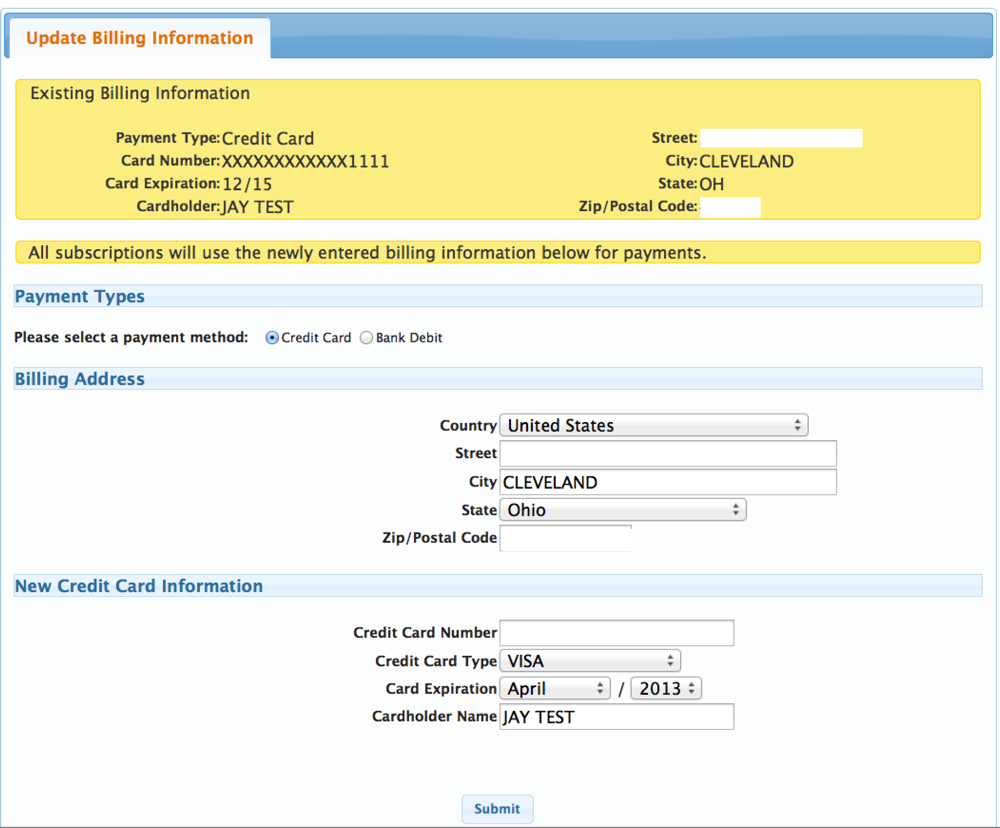
Developer Section
You can directly log a user into the subscriptions page of the SSM, bypassing the login/landing page using the following.
https://<domain name>/ss70v2/common/login.jsp?site=<site name>&login_id=<user name>&password=<password>&nwmodule=account&nwpage=dashboard