Rate Configuration
To display any rates on the SSM, the SSM Allow check box on the Retail Rate screen must be checked for each rate. See below:
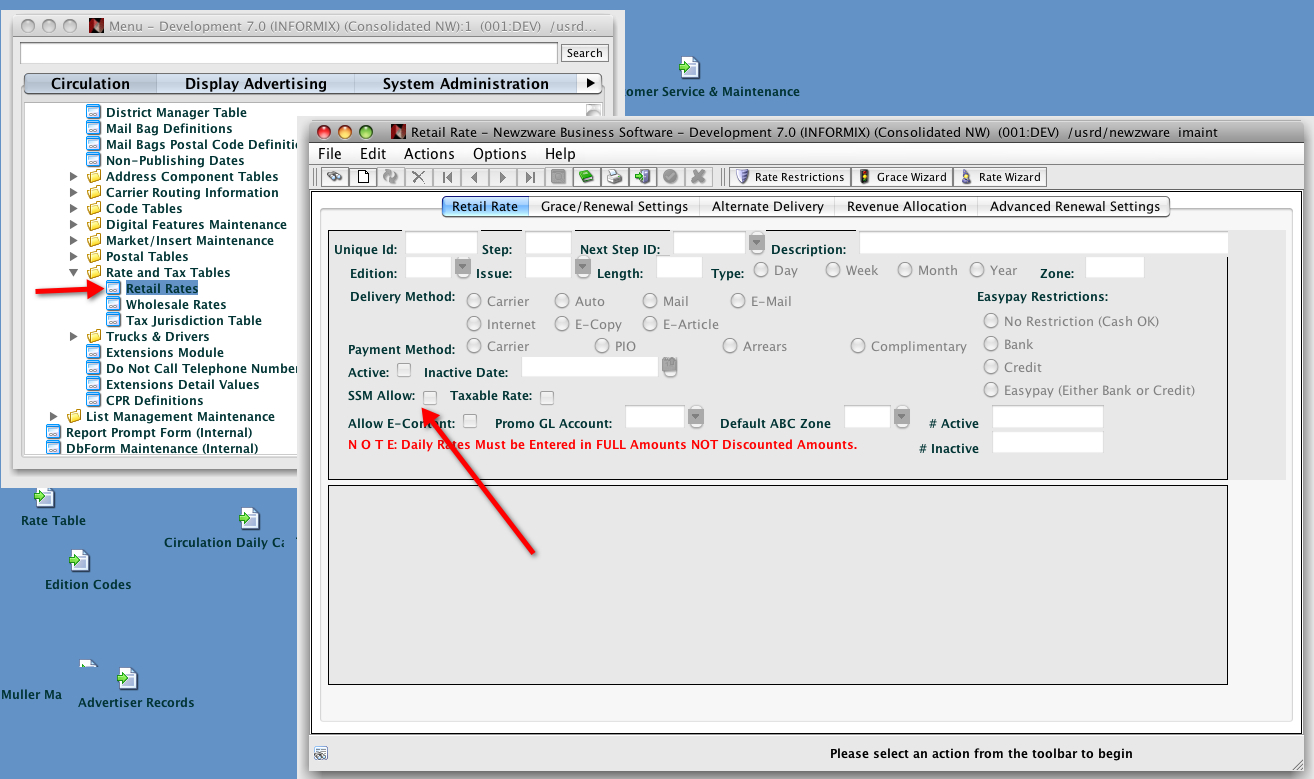
New starts can be configured to use the routing wheel for postal code/delivery address lookups or postal code restrictions to determine which rates are shown.
Zip Code/Delivery Address Lookup
When configured to use postal code/delivery address lookup, the user will enter their postal code, which is compared against the routing wheel. If found, carrier/auto delivered rates will be shown, along with Internet rates. If the postal code is not in the routing wheel, mail and Internet rates are shown as the subscription options.
Zip/Postal Code Restrictions (Requires additional SSM Configuration option - contact ICANON Associates to turn this feature on)
Subscription options can be directly linked to zip/postal codes using rate restrictions. Rate restrictions are entered through the Retail Rate screen. Rate restrictions are zip/postal code entries that tie the rate to that zip/postal code. An upper and lower range can be entered for zip/postal ranges. See below.
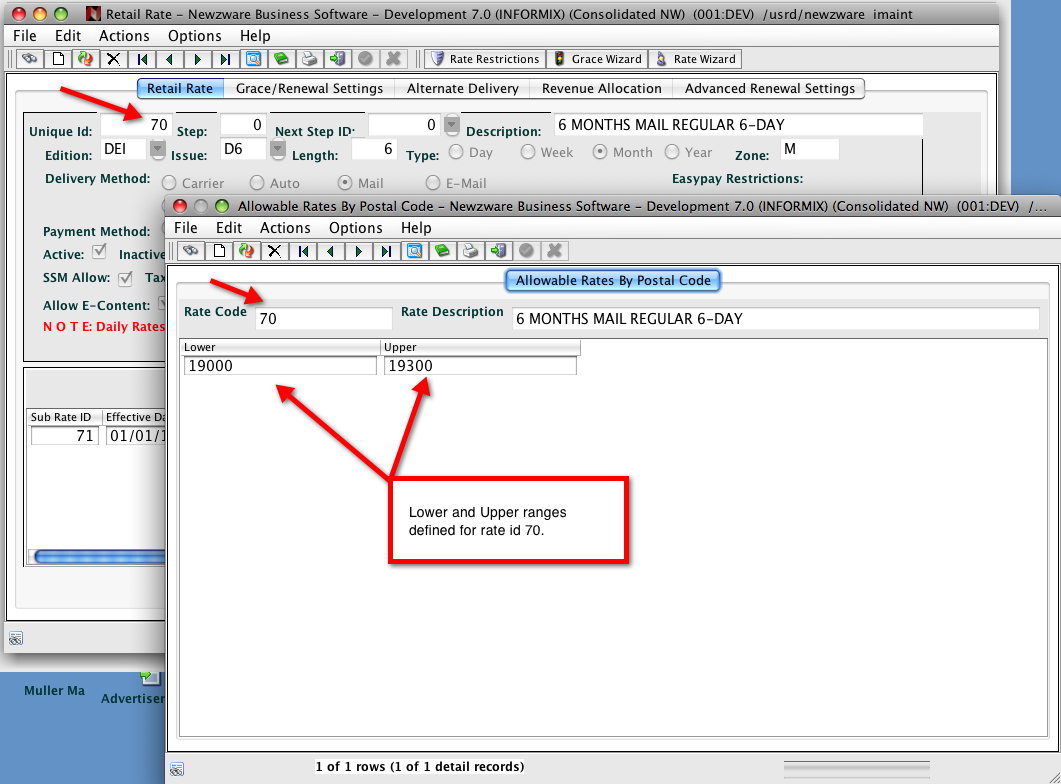
In the above, a user that enters 19001 as the zip/postal code, would see only the rate that has been defined for that zip/postal code. Rate restrictions can be used for all mail delivered sites to designate in county and out of county rate offers. This is available in both the New Start with Registration and New Start without Registration.
All MAIL - Subscription Specific Form/Pre-selecting Rates
The new start can also be configured to permit an all MAIL site to bypass the zip entry and rate selection process and send the user directly into a subscription specific workflow. The user will not be able to change the subscription selected. This is useful for sites with fewer rate selections and desire the user to select the rate first from a third party website. For example: www.mysite.com contains three buttons. A button for print, print and internet and internet only. The user clicks one of the three buttons and is sent directly into the 3rd step of the zip lookup process, bypassing the zip entry and rate selection. The tabs at the top are removed from the new start without registration form, along with the back button on the 3rd step. The subscription offer the user selected is presented at the top of the form. The rate id passed must be one of the available SSM rate selections. See below:
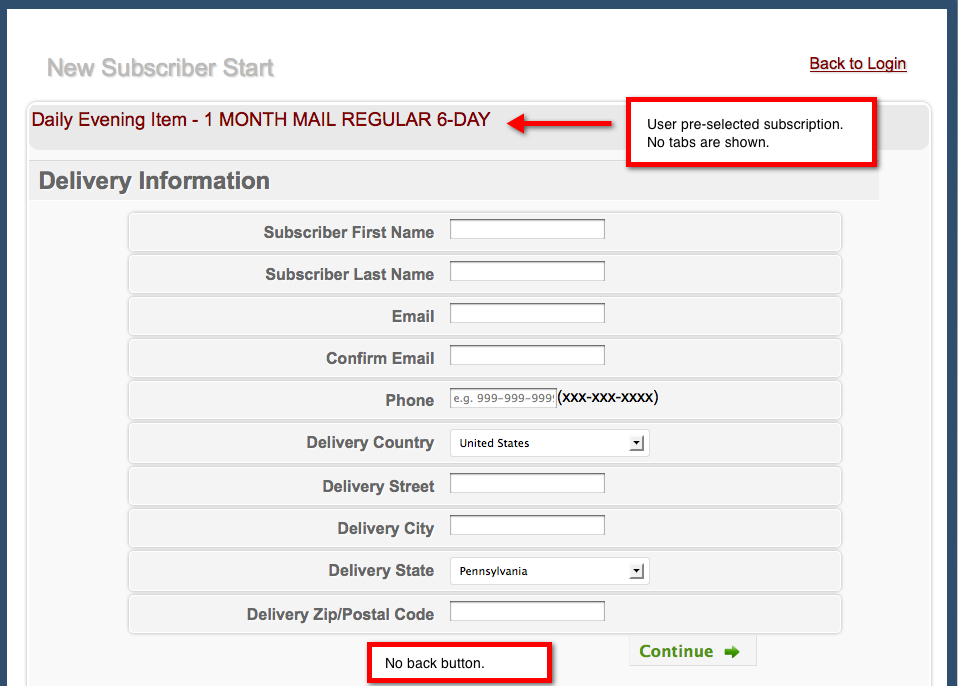
Payment Options and Rates
Payment options are derived from the retail rate selected by the subscriber. The retail rate screen contains an easy pay method which dictates what payment options are shown, along with whether or not the subscription should auto renew. There are 4 choices on the retail screen for easy pay method.
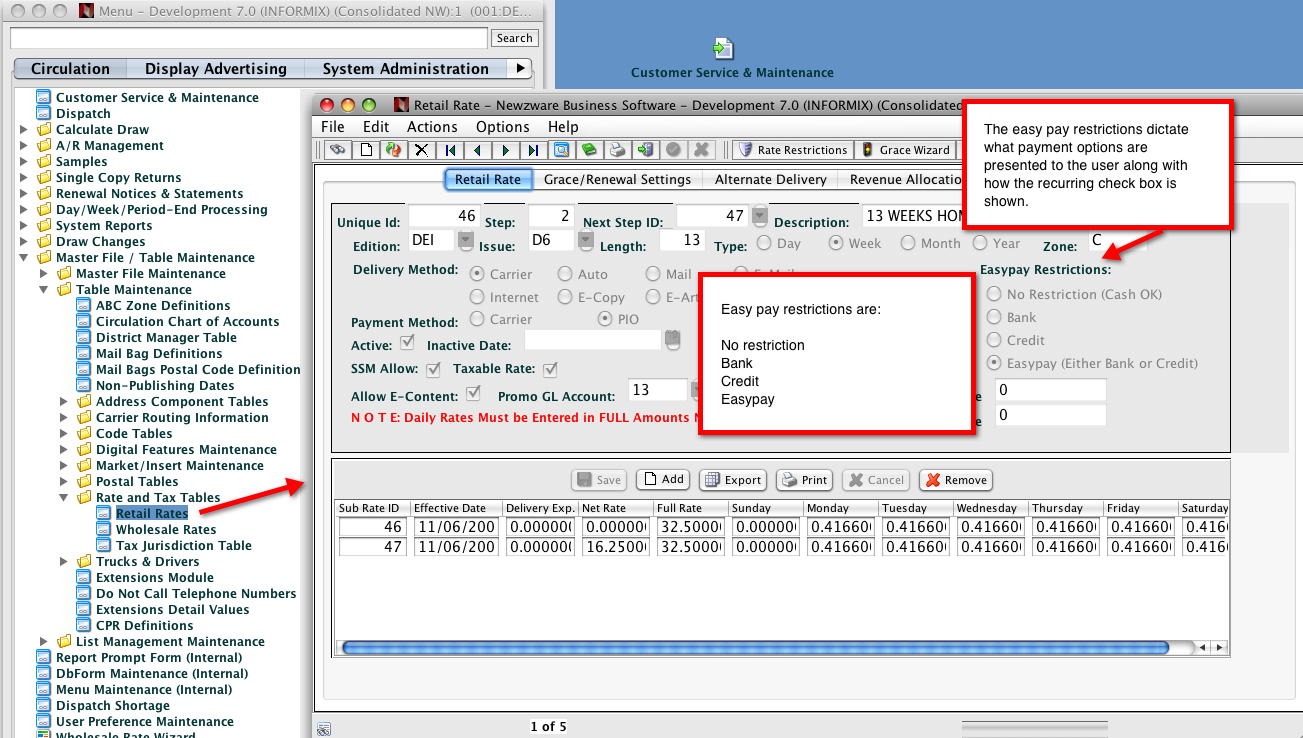
Easypay refers to showing bank and credit payment options while checking the auto recurring check box and disabling the check box, so the user cannot opt out of the easy pay process.
Credit refers to showing the credit option only. This easy pay method restricts the user to credit card auto recurring. The auto renew check box is disabled.
Bank refers to showing the bank option only. This easy pay method restricts the user to bank debit auto recurring. The auto renew check box is disabled.
No restriction can be defined as either bank or credit or both and will show those payment options that are defined. The no restriction easy pay method allows the user to opt into the auto recurring process. The user is not forced (restricted to auto recurring).
The SSM allows promotion codes to be entered when performing new start transactions. Promotion codes are configured in the Newzware Client under Master File/Table Maintenance --> Table Maintenace --> Code Tables --> Promotion Code Maintenance. Click the Add button to add a new promotion code. Start Dates are necessary. Click Ok to Save the record. Then use the table at the bottom of the screen to add specific rates to the promotion.
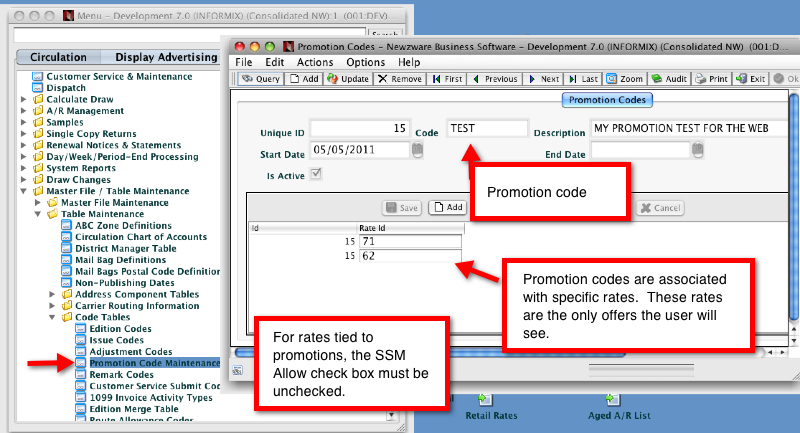
NOTE
When a user enters the promotion code into the field, the SSM will find the rates associated with the promotion and only show those rates. Rates tied to promotion codes must have the SSM Allow checkbox on the Retail Rate screen UNCHECKED.
Developer Section
There are no developer notes for this section.