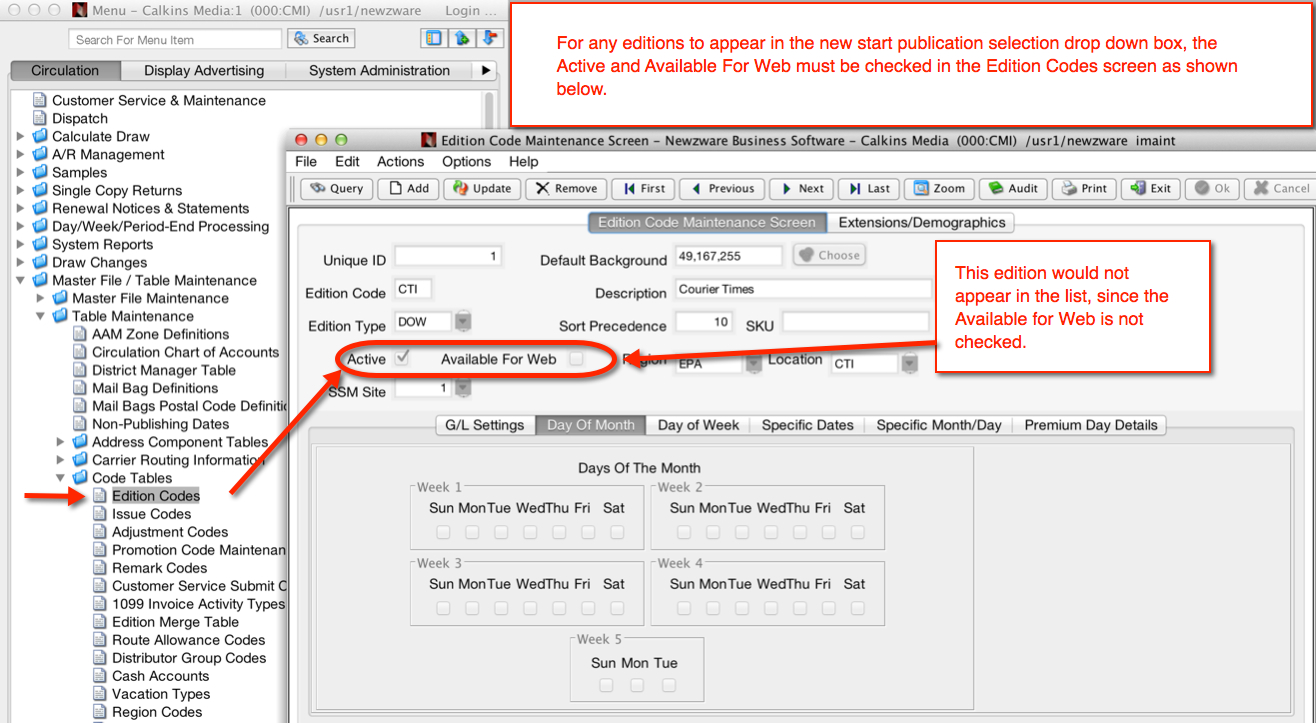
New Starts
Before any new start can be performed, the publications must be marked to be available in the SSM. This is done through the Edition Codes maintenance screen. See image below:
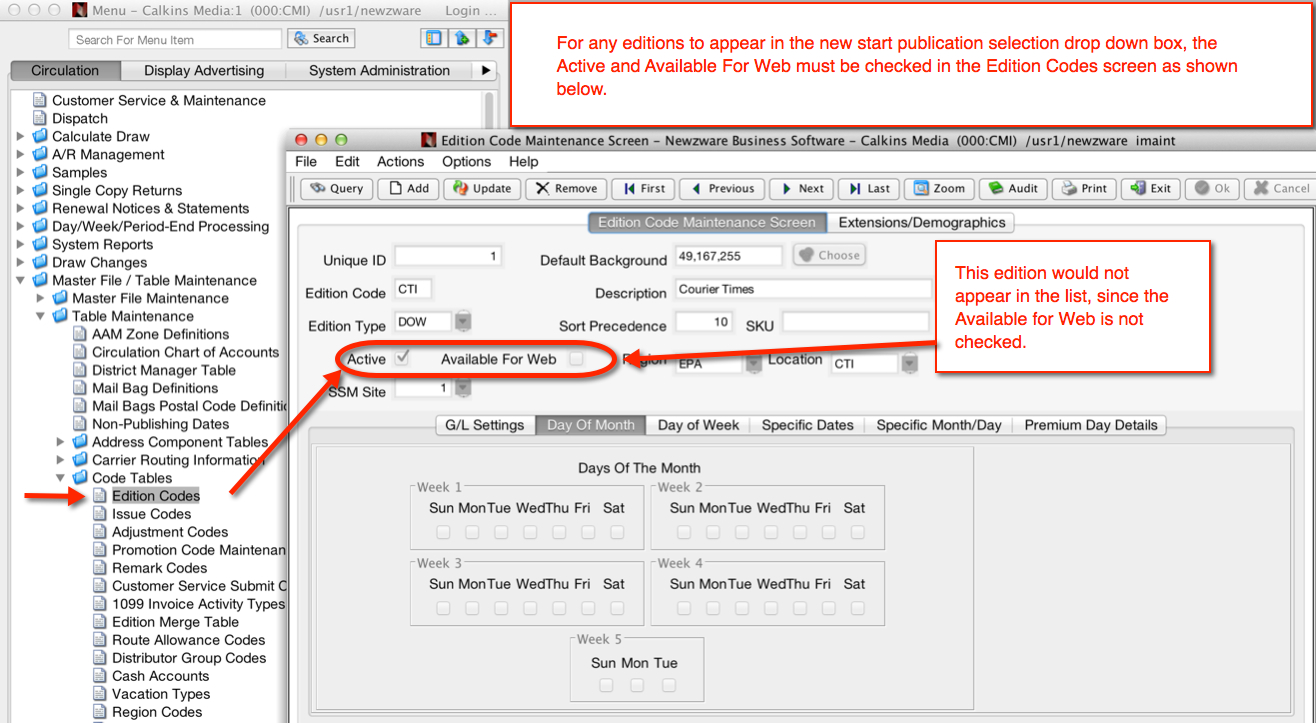
The Newzware SSM has multiple ways to start a subscription for a new subscriber. Registration is required for all new starts. This section will help explain when each form is used. This section will not describe rate setup. Please see the section Rate Configuration for information regarding the configuration and displaying of Newzware SSM rates, along with the different configuration options.
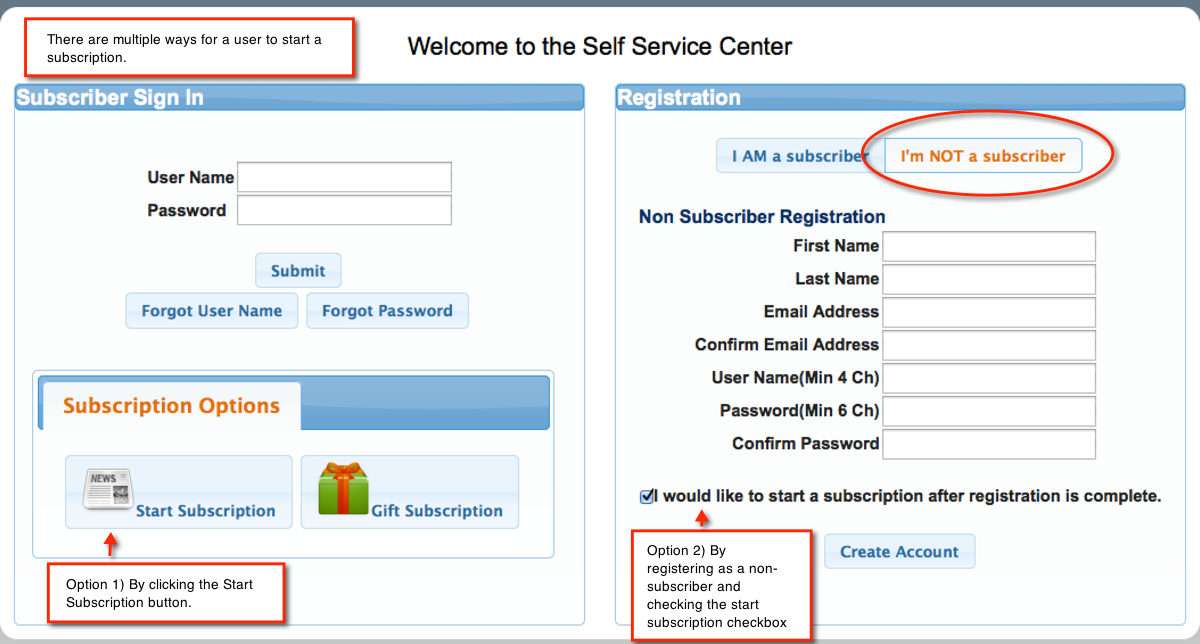
There are two ways to start a subscription in the SSM.
Option 1 - Clicking the New Start button
Clicking the New Start button loads the new start form.
The subscription options that are shown to the user are based on the postal code entry. The postal code is compared against the routing wheel and if a postal code is found for the publication,
the SSM assumes this address can be routed and assigns a preliminary SSMROUTE to this subscription and displays rates that are carrier/auto delivered and Internet rates. If the postal code
is not found in the routing wheel table, mail and Internet rates are shown as subscription options. After the user enters the full address,
the address is compared against the routing wheel again, and if the full address can be routed, the subscription will be assigned to the route that is defined in the routing wheel table.
If the address cannot be routed, the SSMROUTE will remain on the subscription and must be manually edited by a customer service representative.
The History button on the Customer Service screen can be used to find the accounts that have been assigned the SSMROUTE.
The SSMROUTE only applies to carrier/auto delivered subscriptions.
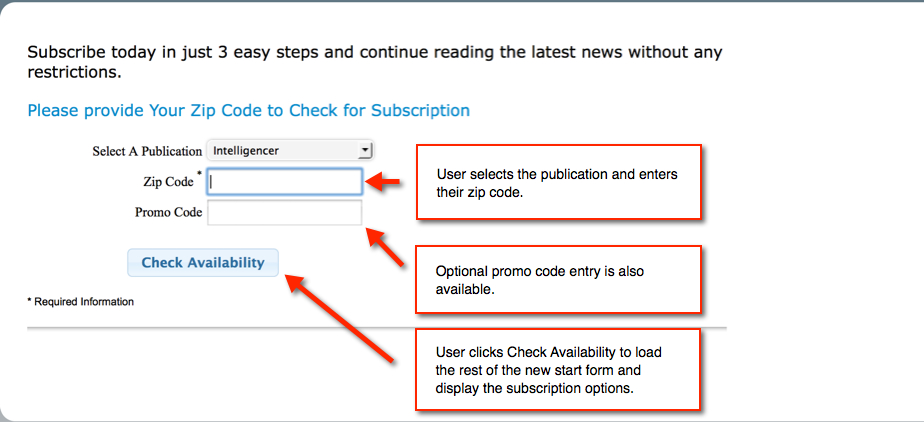
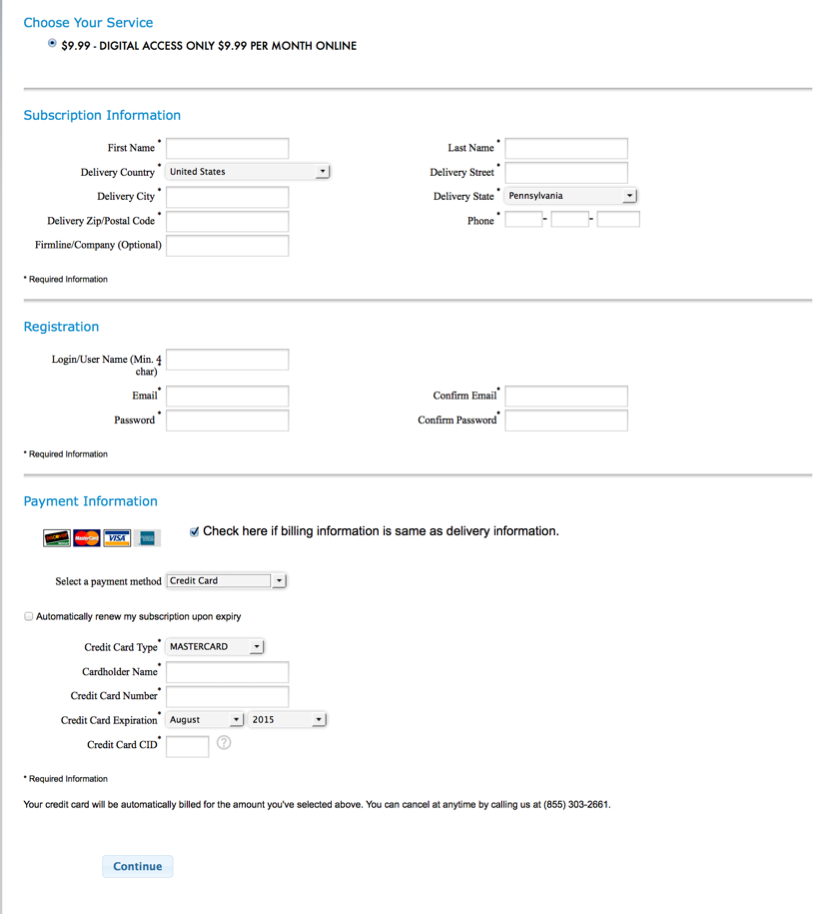
Option 2 - Registering as a Non-Subscriber
When a non-subscriber registers, an option to start a subscription is presented as a check box. If checked, after registration is complete, the user is directed to the new start process within the SSM. The check box can be defaulted to checked and hidden, so all non-subscriber registration is directed to the new start pages within the SSM. By default, the check box is shown and checked. The check box can be unchecked by default by setting a property within the SSM configuration. Users who register as non-subscribers have a user type of "G" until the start is completed. After the new start has been completed, the user type is updated to "S" for Subscriber.
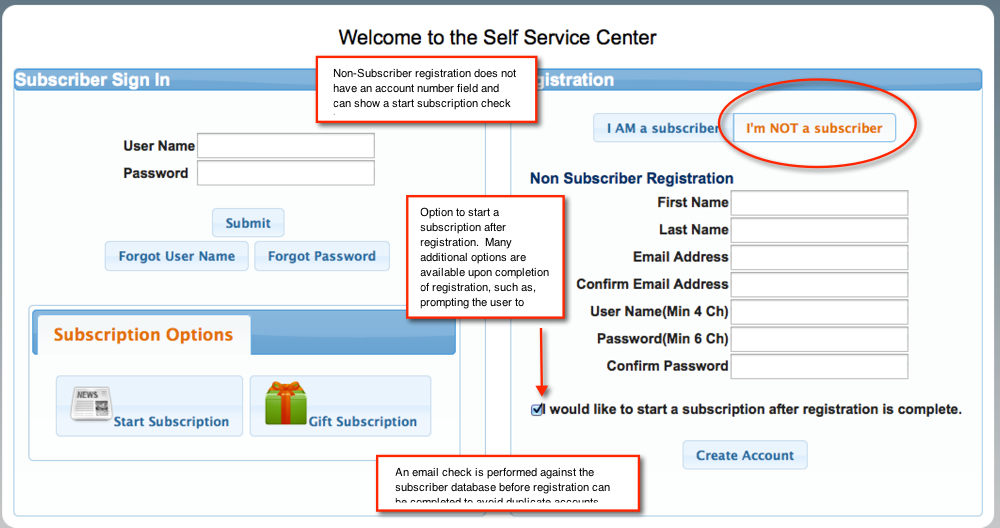
After non-subscribers register, the new start pages within the SSM are loaded. A non-subscriber's user type at this point is still "G" and will not be updated to subscriber status ("S") until the new start process is complete.
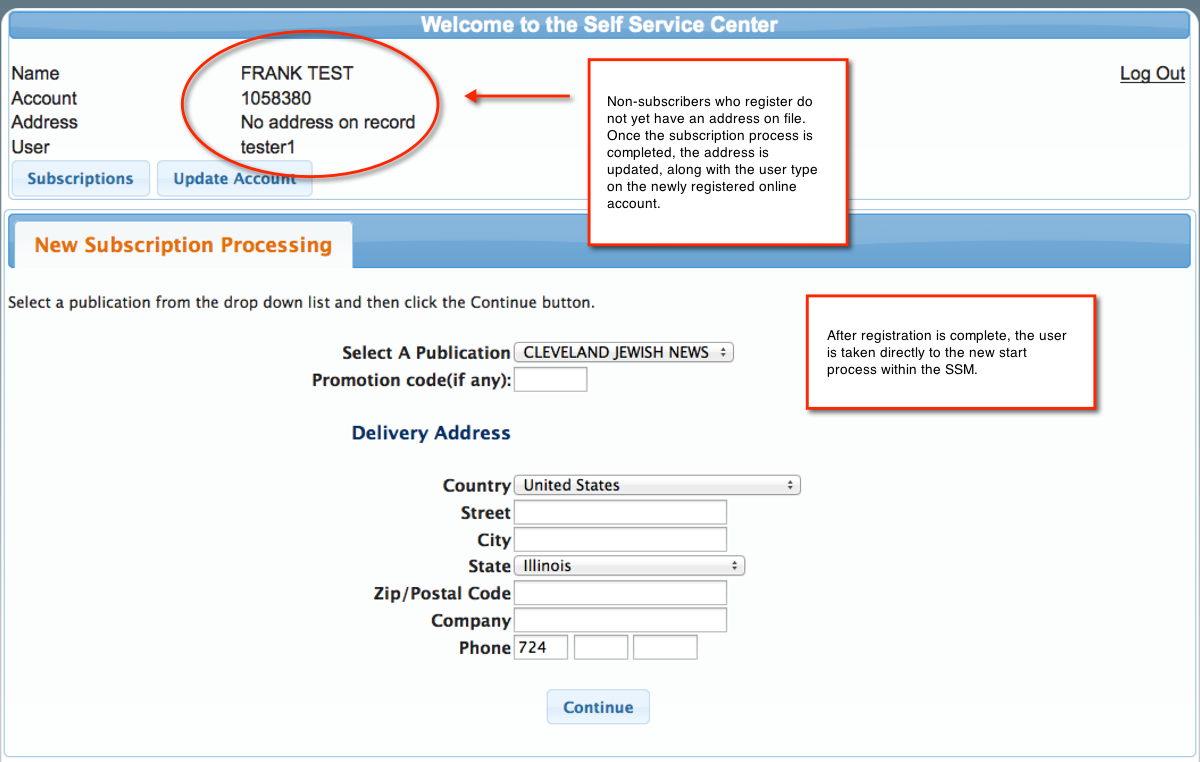
For more information on the process that determines which rates are shown and payment options, see the section New Start Configuration.
Developer Section
The New Start form can be directly linked from a third party website using the URL:
https://<domain name>/ss70v2/<site name>/common/template.jsp?nwmodule=nonsubscribers&nwpage=nonsubstart
Alternate parameters can also be sent to automatically send the user back to the originating website. The parameter: rpage, when sent in the URL query string, will send
the user back to the value of that parameter once the new start is complete. So for example:
https://<domain name>/ss70v2/<site name>/common/template.jsp?nwmodule=nonsubscribers&nwpage=nonsubstart&rpage=http://www.icanon.com
would show the user a link back to http://www.icanon.com after the new start process is complete. Note: The protocol (http or https) is required.
Additionally, the parameter: prRateId, can be passed to auto select the rate for the user. This can generally be used for all mail sites that do not maintain
a routing wheel. When passed, the rate will be pre-selected for the user. The value of prRateId is the retail_amt.db_rowid (Sub Rate Id) which can be found in the Newzware
Retail Rates Table. Users will still be able to change the default selection, unless the site has configured the SSM to be an all MAIL site, in which case, the user
will not be able to change the selection. For example, the URL below when a site is configured as all MAIL will put the user into a subscription specific form.
For more information see New Start Configuration.
https://<site domain>/ss70v2/<site name>/common/template.jsp?nwmodule=nonsubscribers&nwpage=nonsubstart&prRateId=<rate id>
Likewise, if you already have a registered user, the below URL can be used to automatically send them to the new start page within the SSM, which will
automatically log the user in and pre-select the rate for them based on the prRateId (which is the retail_amt.db_rowid or Sub Rate Id in the Newzware Retail Rate screen)
This link will check the rate id and determine whether or not the rate is a print or digital only (internet) type rate and load the appropriate pages for data entry.
https://<site domain>/ss70v2/common/login.jsp?site=site&login_id=<login>&password=<password>&prRateId=53&nwmodule=subscribers&nwpage=newstart