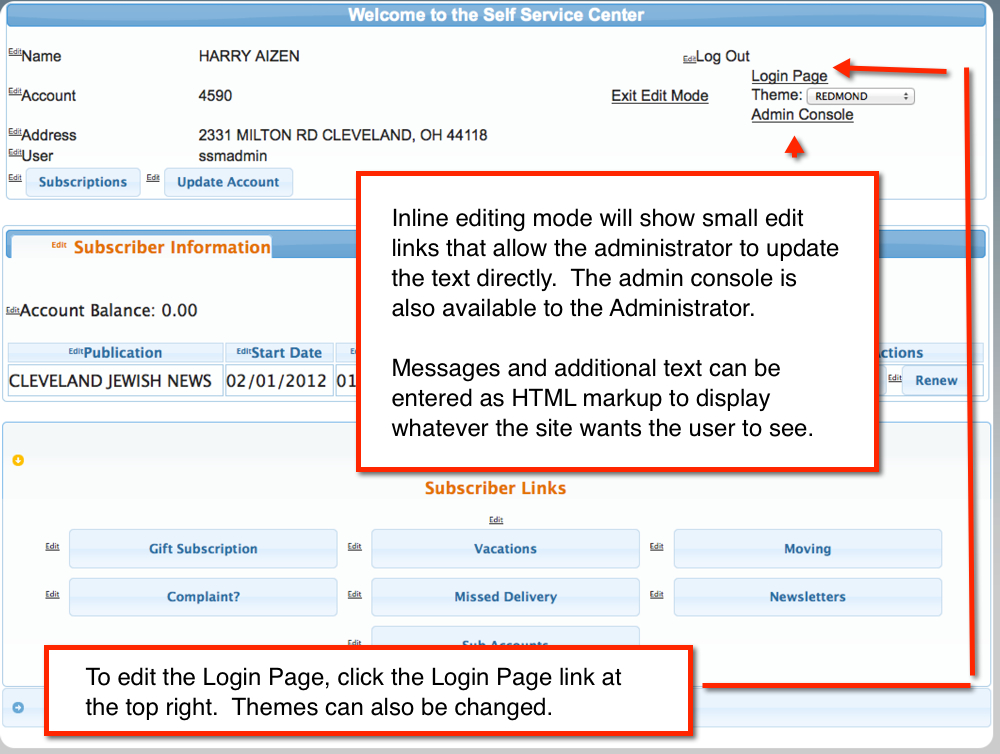
Customizing the SSM
Inline Editing
The SSM has a mode that supports inline editing of all text on all pages. To activate this mode, a user must log in as the Administrator (user type A in User Maintenance) and the URL must be the test site. Editing is only available in the test site. When in editing mode, anchor tags (Normal SSM Links) are not active. Navigation must be done through the menu and direct URLs. An Edit link will be adjacent to each line of text, or empty sections. Clicking the edit link will show a pop up box containing the elements text. HTML markup can be used in inline editing and will override any existing style on that text. Some buttons cannot be edited inline. See below.
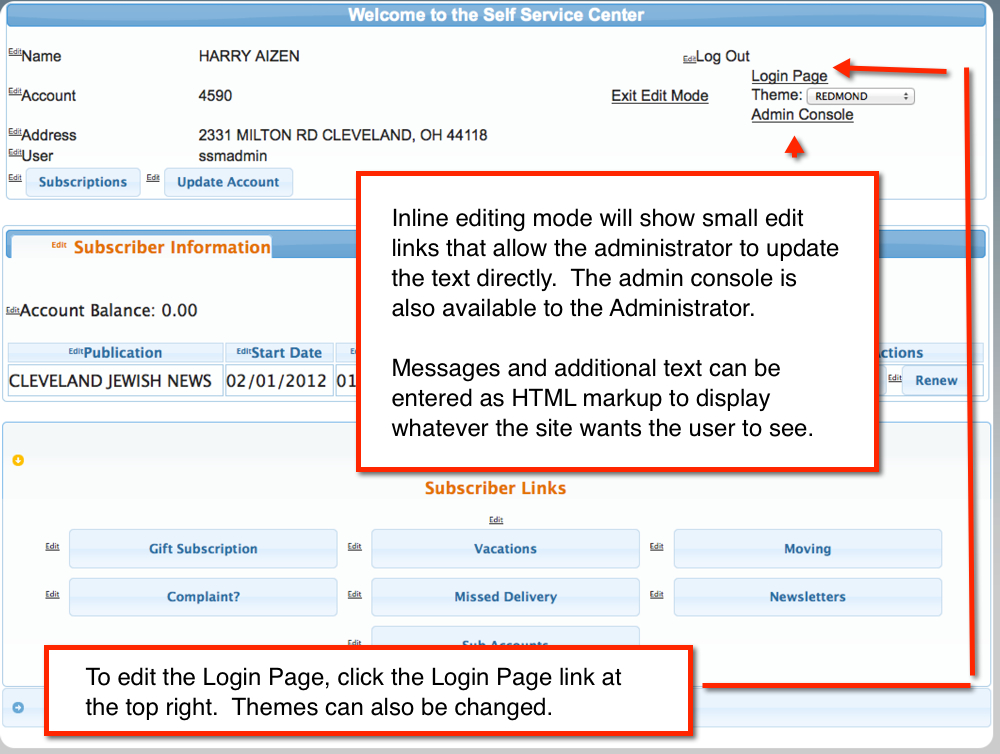
Once logged in, each text line will have an edit link available. Clicking the link shows the contents in a separate box. Enter the new content (HTML markup is allowed). DO NOT HIT THE ENTER KEY WHILE ADDING CONTENT - NEW LINES AND CARRIAGE RETURNS ARE NOT ALLOWED. Click Save. The new contents are saved and changed on the page.
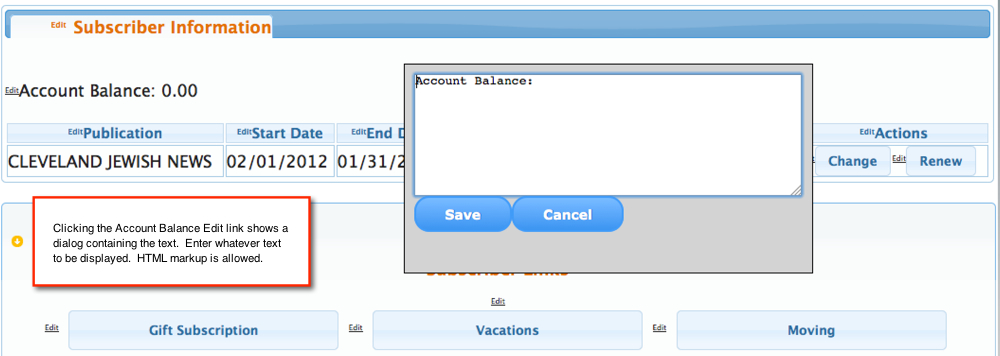
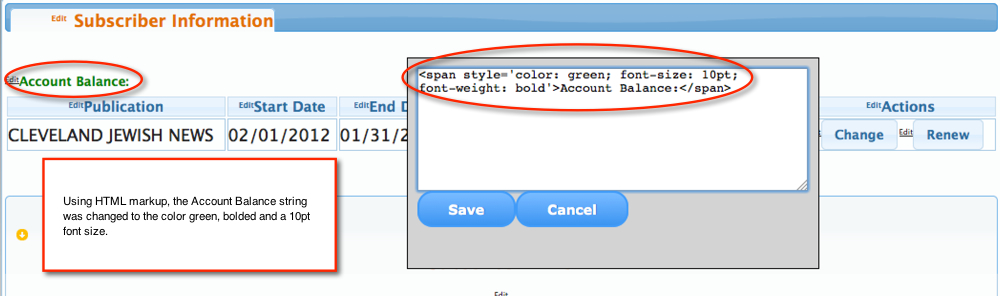
To Access the Forgot Pages, use the Login Page link at the top right and navigate to the Forgot pages.
There are two ways to exit edit mode. If your working inside the SSM, clicking the Exit Edit Mode link will log out the current user. If your working on pages
outside the SSM (gift, forgot, etc), typing the following in the URL will log you out:
https://<site domain>/ss70v2/common/logout.jsp?site=<site name>_test
Developer Section
There are no developer notes for this section.